BlueCat Address Manager: Directly Managing DNS Data & Domains
This article has not been updated recently and may contain dated material.
BlueCat Address Manager: Directly Managing DNS Data & Domains
To Edit DNS Data & Domains
1. Log into BAM. (bam.lsu.edu)
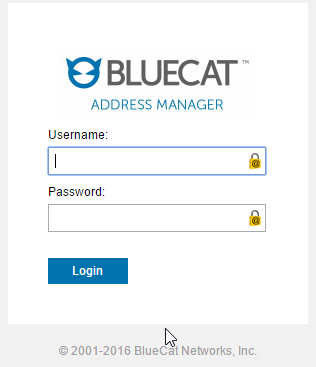
2. Click the DNS tab located in the top of the screen.
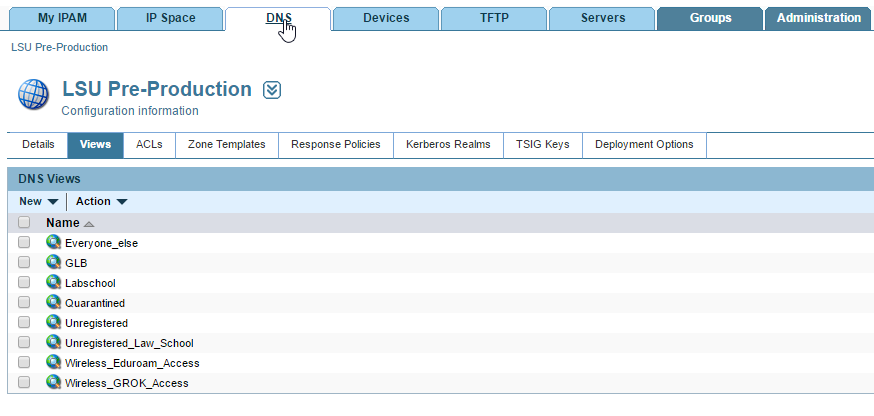
3. Click on the Everyone_else link under the Views tab.
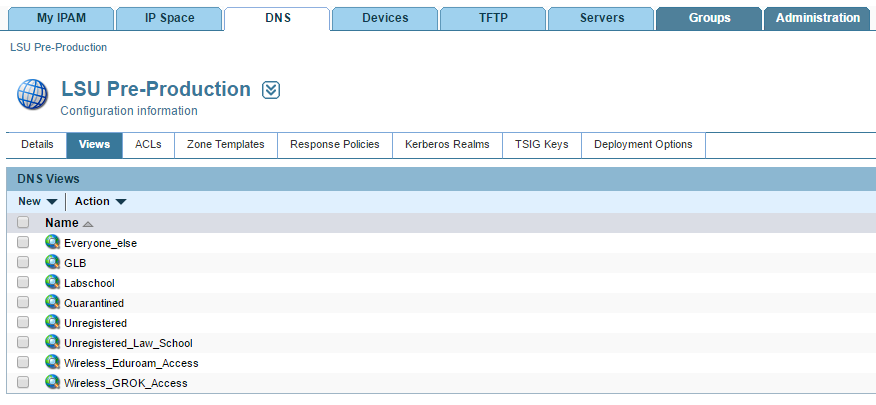
4. Select the edu Zone under the Zones tab.
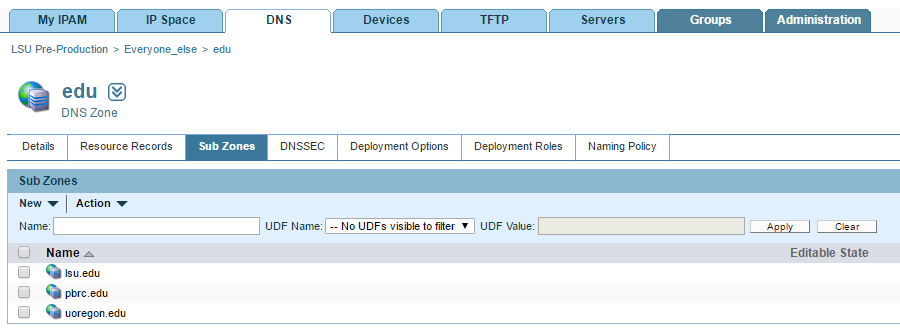
5. Select the lsu.edu zone under the Sub Zones tab.
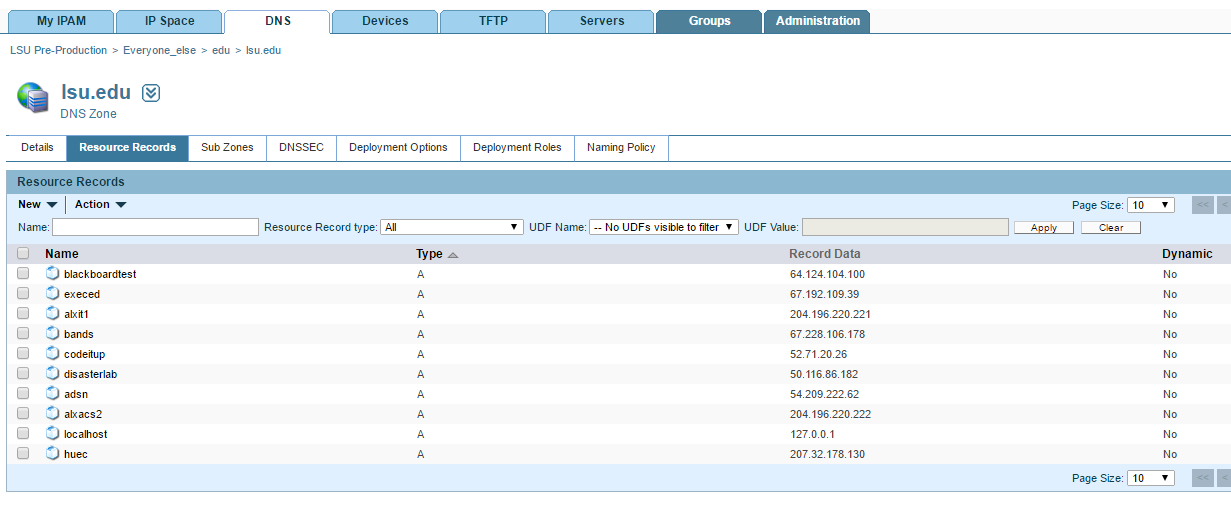
Note: Once you are in the lsu.edu DNS Zone you may directly add/edit CNAMEs listed under the Resource Records tab. Additionally if you would like to add/edit CNAMEs listed under lsu.edu sub domains click on the Sub Zones tab to see a listing of all department zones for your access rights.
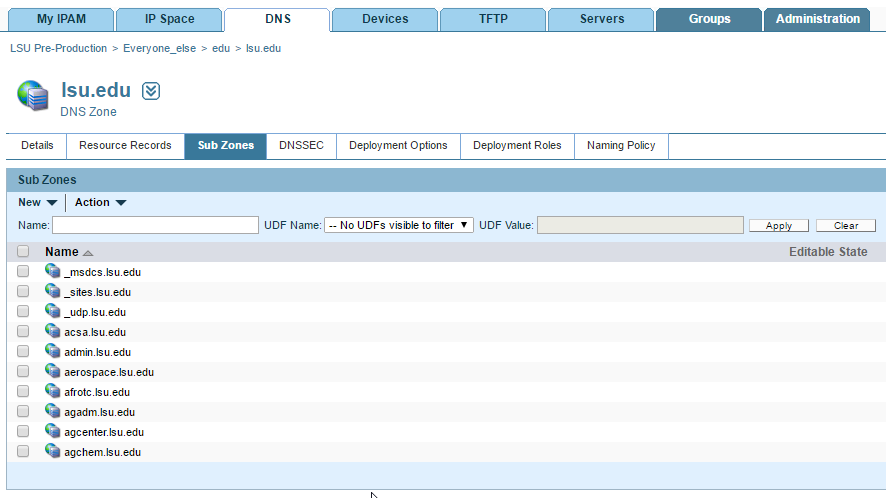
6. To add new records in the lsu.edu DNS zone click on the New drop down menu and select the desired type of record (Host Record = A Record).
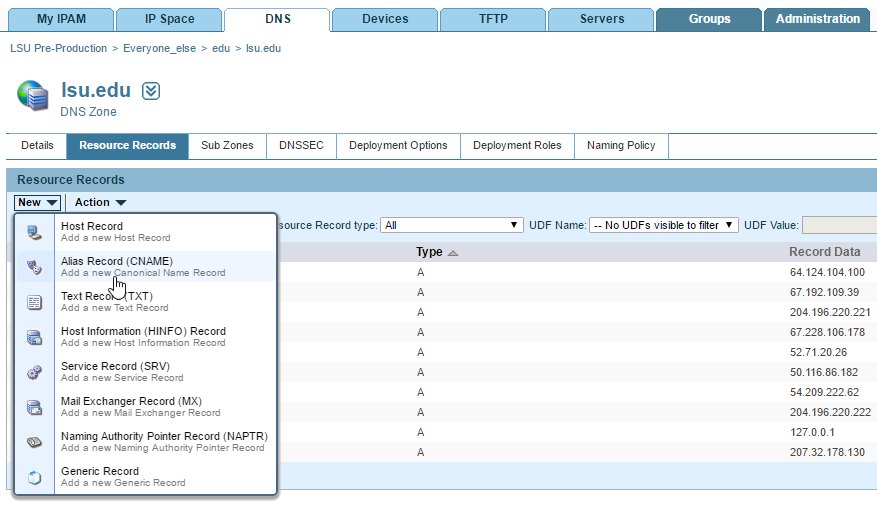
7. To edit an existing record click on the desired record. You may use the filter Name field underneath the New and Action drop down links to find records in that zone. Once the existing record is clicked use the drop down menu on the record to select edit.
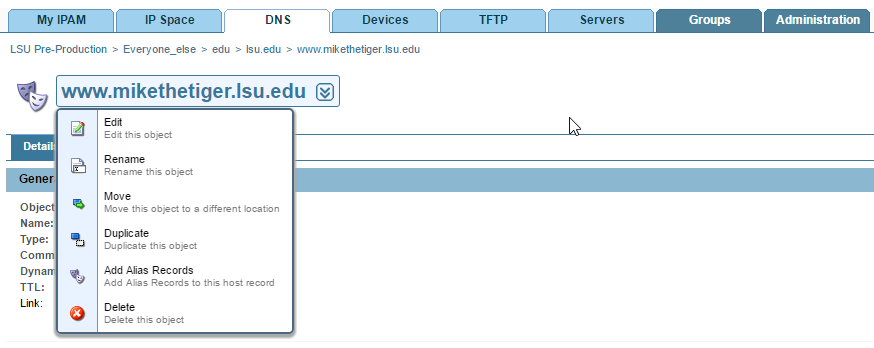
Referenced from: BAM
17562
3/20/2024 11:46:09 AM