VPN at LSU: How to Connect? (Mac)
To Connect to the VPN Using the AnyConnect Client on a Mac:
1. After you Install AnyConnect, open the Cisco AnyConnect Client. Do this by double-clicking on the AnyConnect icon, located on the top, right-hand of your screen. Alternatively, the Cisco AnyConnect Client can be opened by searching for it in the spotlight search and clicking on the AnyConnect icon.
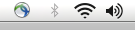
2. Type the VPN Server Information-- client.vpn.lsu.edu and click Connect at the right of the window.
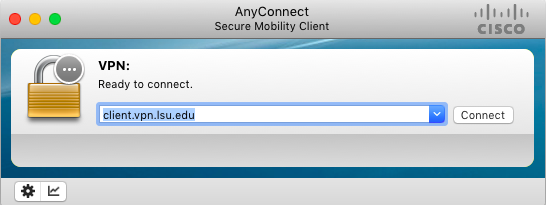
3. Enter your MyLSU ID & Password, and click Connect.
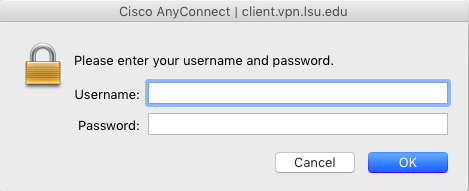
4. If you are new to the LSU Virtual Private Network (VPN), find out how to tell if you are Securely Connected.
Troubleshooting VPN
The Automatic Installation DID NOT work...
1. Try another Web Browser. ITS Recommends using Firefox or Safari.
2. See ITS Web Browser Recommendation for more information.
Still NOT Working?
1. Manually download the Cisco AnyConnect Secure Mobility Client file from client.vpn.lsu.edu.
2. Manually install the client by dragging the AnyConnect Secure Mobility Client to the Apps folder.
Referenced from: www.cisco.com
16159
7/28/2025 10:42:35 AM