myProxy: Changing Permissions (Student)
This article has not been updated recently and may contain dated material.
To Change myProxy Permissions:
1. Log into myProxy.
2. Click the key icon next to the authorized user to change their permission.
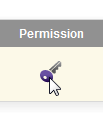
3. Read the License Agreement.
4. Click I agree at the left to continue.
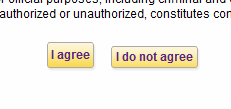
5. Select or Deselect the permissions you wish for them to have or not have.
6. Click Save Permissions at the bottom when finished.
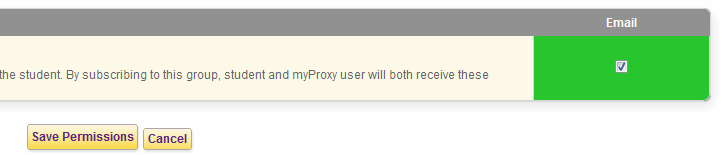
15073
8/15/2024 4:29:57 PM