Mac OS X: Synchronizing with LSU's NTP Servers
This article has not been updated recently and may contain dated material.
General Information
Some services (such as SSH) refuse to establish connections if the time difference between the two systems exceeds some threshold (for instance, if the computer and server's times differ by more than five minutes). While most computers have internal clocks, many of them are not as accurate as they could be. It is not uncommon for a machine's internal clock to gain or lose multiple minutes in a day. Using NTP to synchronize time with a server prevents this drift.
LSU Owns and Operates 3 Separate 2nd-tier NTP Servers
1. ntp1.lsu.edu
2. ntp2.lsu.edu
3. ntp3.lsu.edu
Synchronize your Mac OS X Computer with an LSU NTP Server
1. Click System Preferences from the bar at the top of the screen.
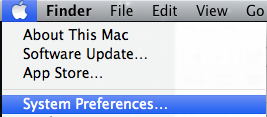
2. Click Date & Time.
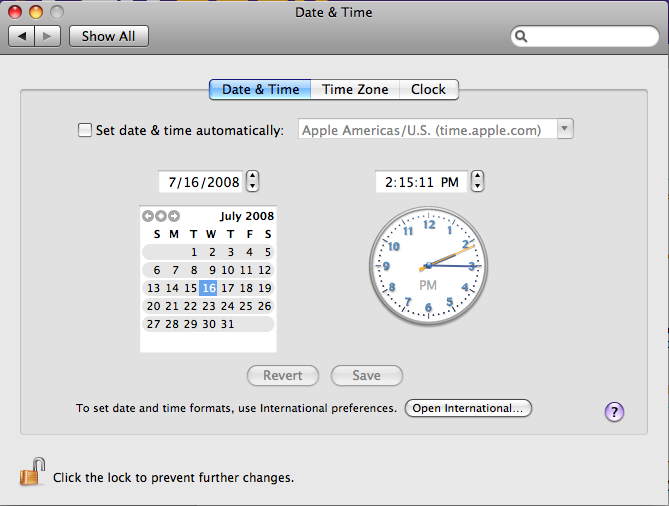
3. Check the Set date & time automatically check box.
4. Select the drop-down menu and type the name of one of the NTP servers listed above.
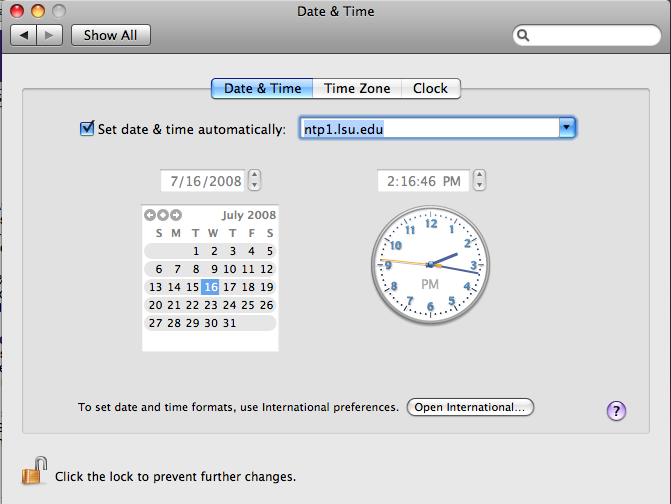
5. Press Return.
Referenced from: Apple
8102
11/8/2023 1:30:50 PM