MacOS: Tigerware Downloads are "damaged and can't be opened"
This article has not been updated recently and may contain dated material.
When trying to install applications from Tigerware, your Mac (running MacOS Mojave or greater) may display an error message indicating the application is "damaged and can't be opened" and request you "Eject disk image". This is due to MacOS's "Gatekeeper" which is intended to prevent users from installing anything that has not been vetted by Apple.
Thankfully all applications on Tigerware have been vetted by the vendor themselves as well as the Tigerware team. Thus you can rest assured the application is not "damaged".
To disable Gatekeeper and install an application you've received from Tigerware on MacOS Mojave+ please follow the steps below.
How to Disable MacOS Mojave's Gatekeeper
1. Open Finder

2. Go to Applications and open the Utilities folder.
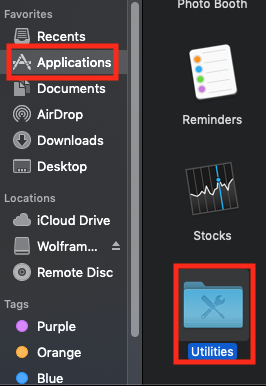
3. Open Terminal
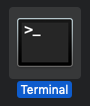
4. Within the Terminal, type the following and hit enter:
sudo spctl --master-disable

5. If typed correctly, the Terminal will prompt you for your Mac password. Type in your password and press enter.
6. Close Terminal and open System Preferences
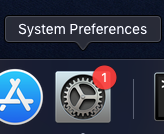
7. Open Security & Privacy and navigate to the General tab
8. Select Anywhere from the section "Allow apps downloaded from:"
NOTE: If the options are grayed out you will need to click the lock at the bottom left hand corner of this menu and follow the on screen instructions.
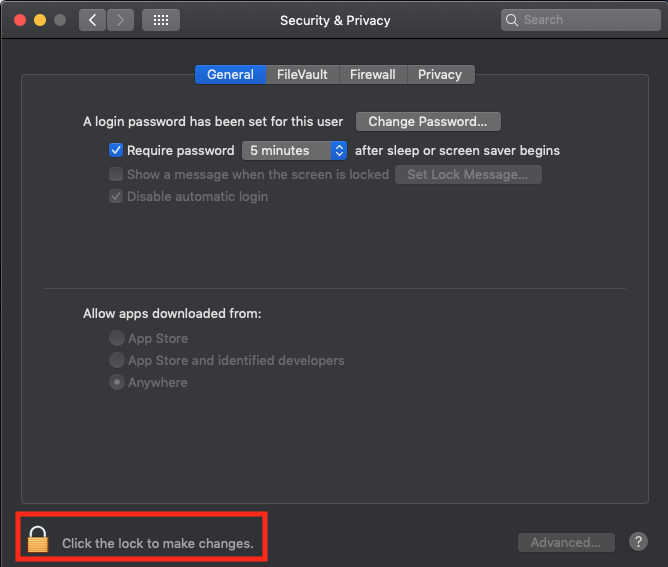
9. You should now be able to install the application without issue.
Referenced from osxdaily.com
19853
11/9/2023 1:34:46 PM