
Remove TurningPoint Cloud and Install TurningPoint 8 (Mac)
Before installing TurningPoint 8.1 on a Mac, you will need to remove the previous version of the program.
1. To uninstall TurningPoint Cloud, open Finder.

2. Select Applications on the left and scroll down in the middle section until you see the name of the program (TurningPoint Cloud).
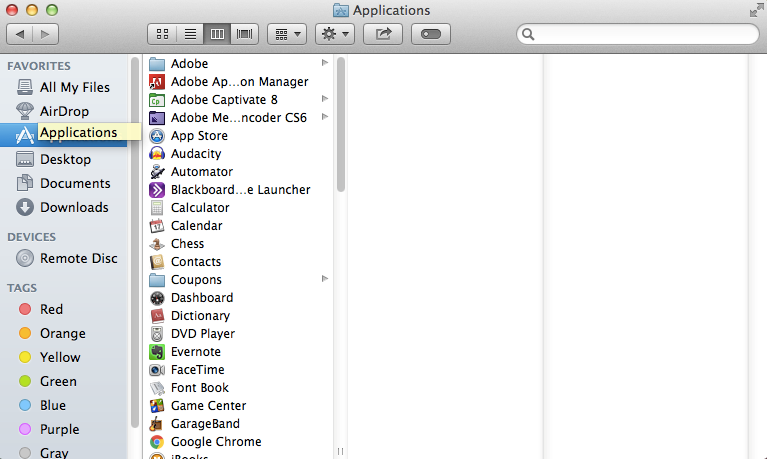
3. Select TurningPoint Cloud from the list. Click on the Settings menu (gear icon) at the top, then select Move to Trash.
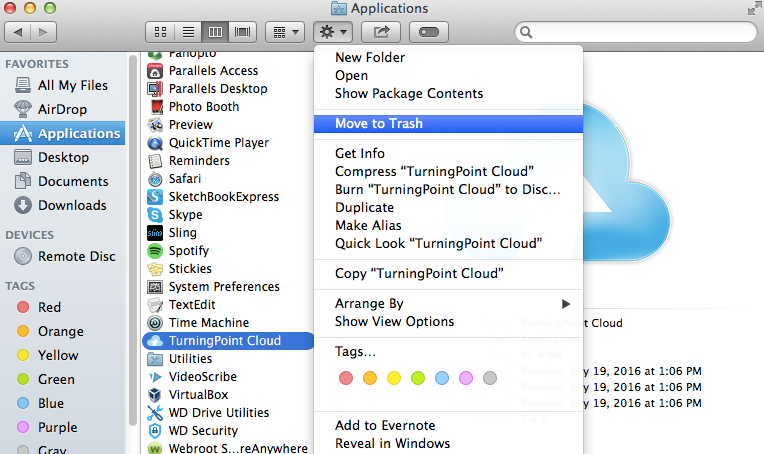
4. To permanently remove the program from your computer, you will need to go to the Trash folder and empty the contents.
Downloading and Installing TurningPoint 8.1
The TurningPoint 8.1 software is accessible through the Turning Account website.
IMPORTANT: Please note that TurningPoint 8 is NOT backwards compatible. For example, if an instructor has TurningPoint 8 on their desktop and goes into a lecture hall with a podium computer that has TurningPoint Cloud, it will not work. Anything created in TurningPoint 8 cannot be used in older versions. However, anything created in older versions of TurningPoint can be brought into TurningPoint 8 and slides will work successfully. If you are not sure which version your organization supports please check with your administrator.
1. Go to https://instructor.turningtechnologies.com or download it from the Turning Technologies website.
2. Select Downloads from the top menu.

NOTE: If you do not have a Turning Account, enter your First Name, Last Name, and Email in the appropriate fields, select Instructor, and click Create Account. If you already have a Turning Account, enter your Username and Password in the appropriate fields and click Sign In.
3. From the Downloads menu, select the Mac version.
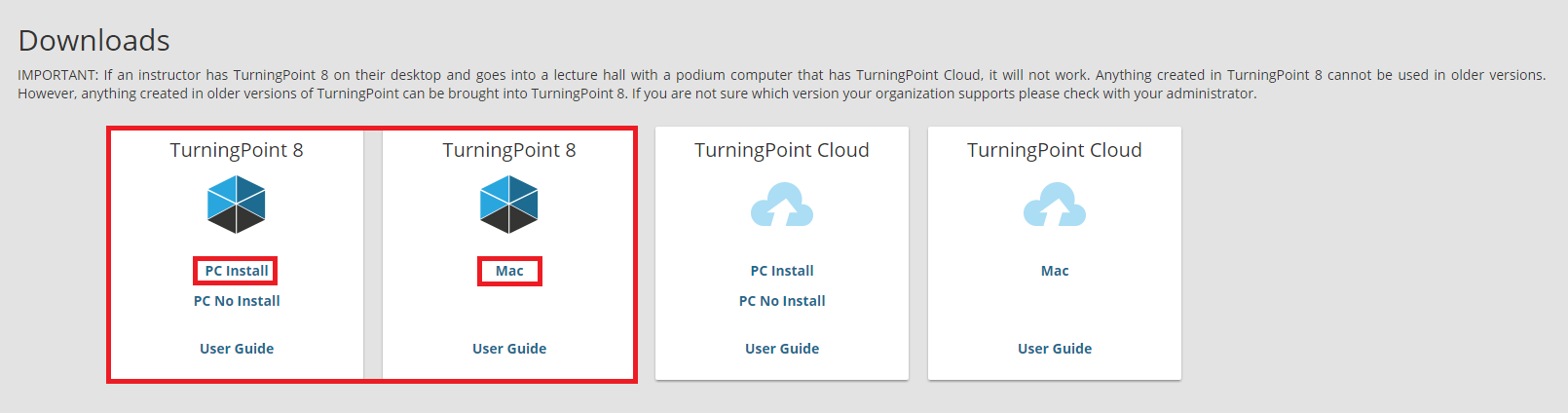
4. Save the file to a specified location, then open it and follow the installation instructions.
If you have any questions or need further assistance, please contact the Faculty Technology Center at (225) 578-3375, option 2 or email ftc@lsu.edu.