Windows 10: Generate a Wireless Network Report
This article has not been updated recently and may contain dated material.
Windows 10: Generate a Wireless Network Report
1. Click the Start button in the bottom left corner of the screen.

2. Type in command prompt, right click on the Command Prompt icon, and select Run as administrator.
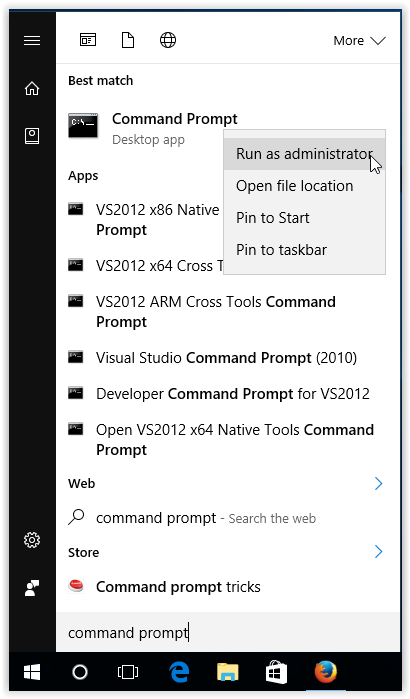
3. If prompted, select Yes to allow changes to be made to computer.
4. Once the Administrator: Command Prompt window opens, type netsh wlan show wlanreport then click Enter on the keyboard.
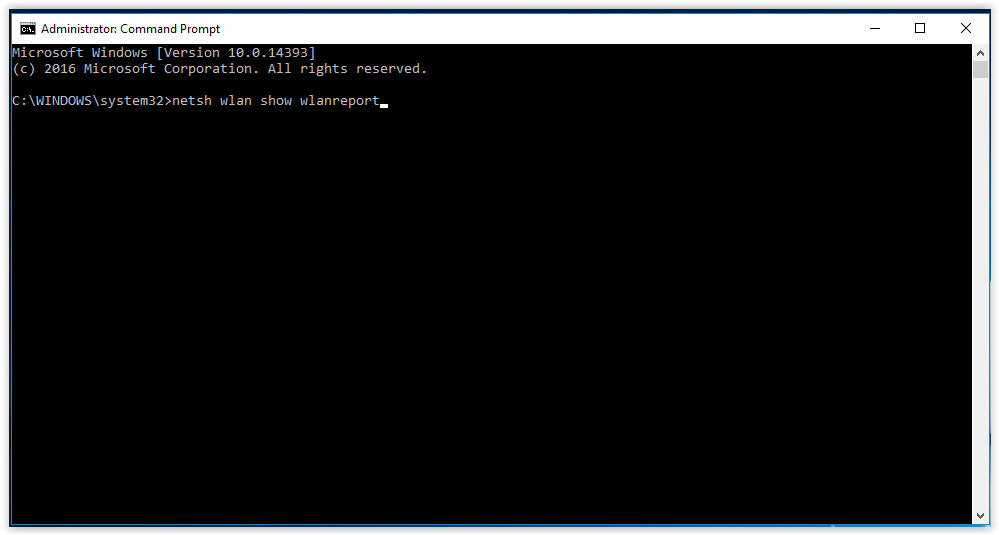
This creates an HTML file that you can open in your web browser from the location listed under the command prompt.
5. Copy the file location from Command Prompt and paste it into the search bar in File Explorer, then press Enter on the keyboard.
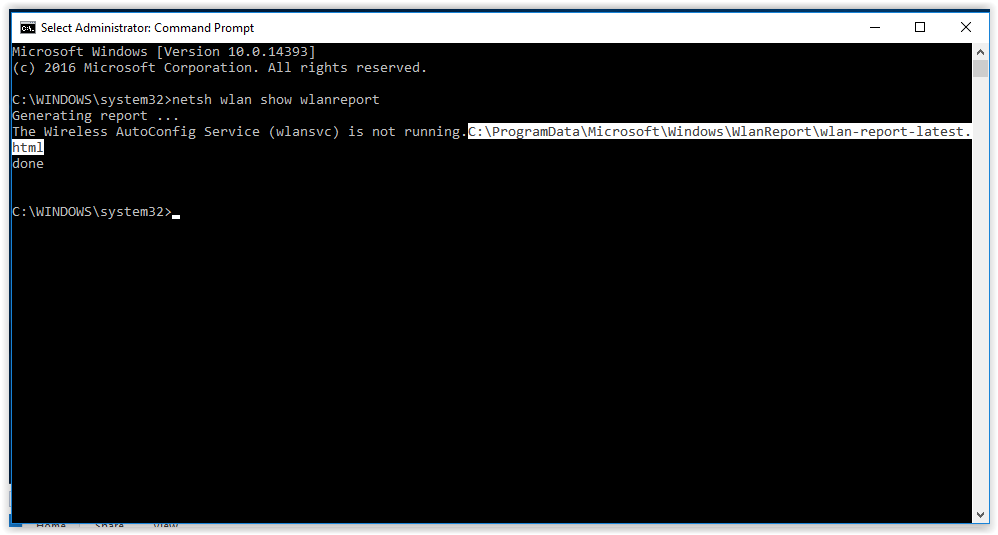
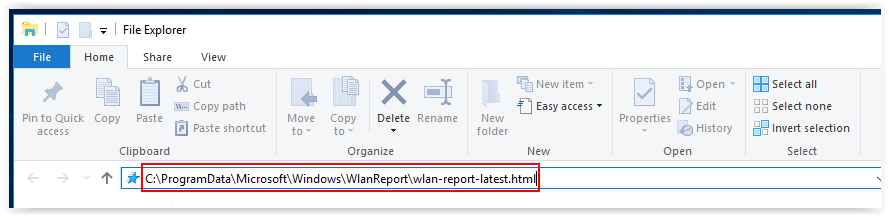
6. After selecting a program to open the report, a new window will open with the Wlan Report.
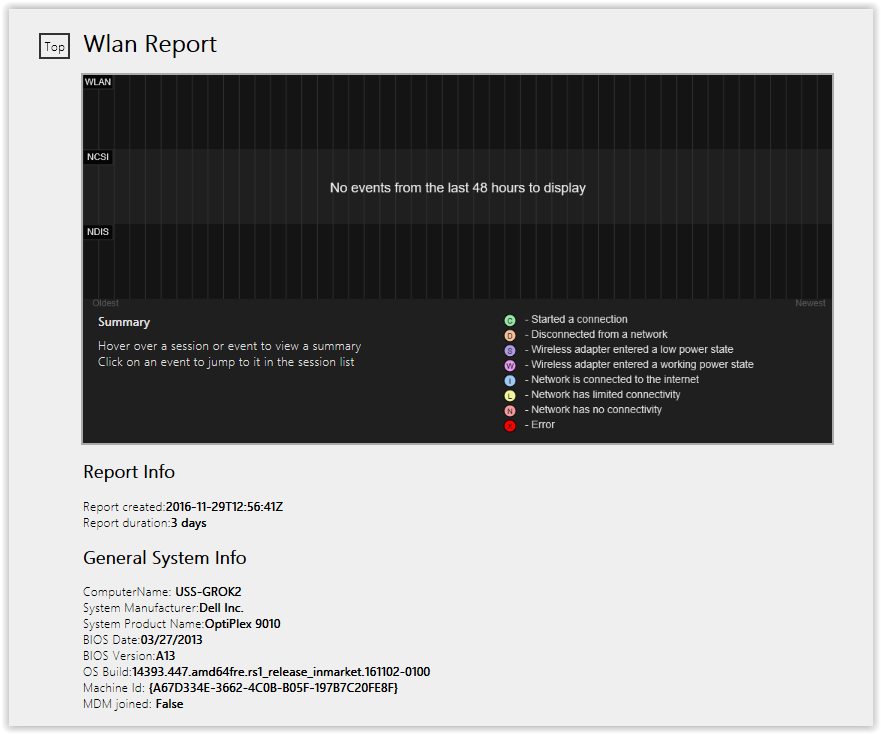
Reference: Microsoft
19479
2/5/2024 8:50:29 AM