TurningPoint: Downloading a Course List
This article has not been updated recently and may contain dated material.
Users can import participant information from Moodle. To do so, follow the steps below.
Downloading a Course List
1. Open TurningPoint in a web browser and sign in to your Turning Account.
2. Under Courses, go to LSU campus.
3. Select the desired course and click Add.
4. The course roster for the selected course will now be added to Turning Point.
- Note: If this also does not provide the content you need, please contact the LSU Moodle team via the contact information at the bottom of this article.
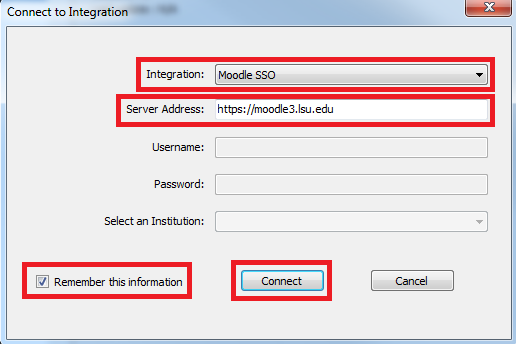
5. Log into Moodle. If you are already logged in, you may not be asked to complete this step.
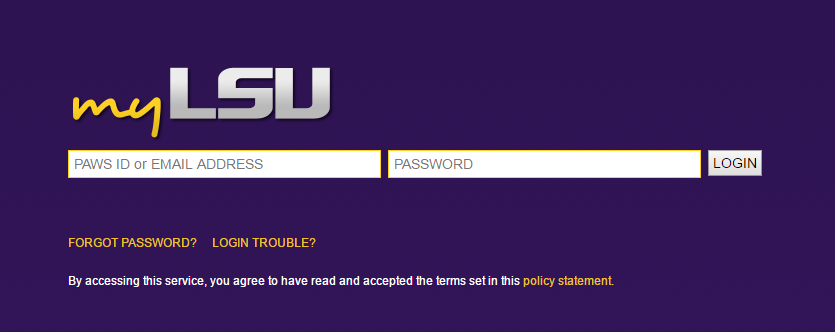
6. In Turning Point Desktop, select the course(s) in which the course list(s) are to be imported and click Import.
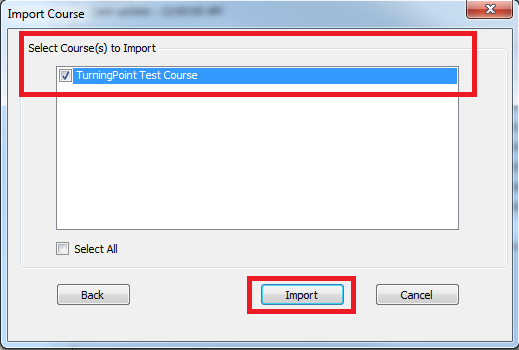
7. The course list will now appear in the left panel.
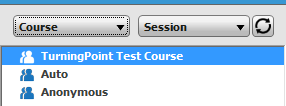
NOTE: The imported course list contains the following information: Device ID(s), License Status, First Name, Last Name, User ID and Email.
If you have any questions or need further assistance, please contact the Faculty Technology Center at (225) 578-3375, option 2 or email ftc@lsu.edu.
18571
4/5/2024 8:41:13 AM