Windows 10: Setting System Clock to Match KMS Server
General Activation Information:
- Before you can have a Successful Activation, your System Clock Time MUST MATCH the LSU KMS Server System Clock Time.
- If they DO NOT match, you MUST Manually Change your System Clock Time to match. Make sure the Time Zone is set to: CST ( Central Standard Time).
Fix this Error & Complete Activation:
1. Click on the bottom right corner of the desktop, where the time and date are located.
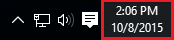
2. Click on Date and Time settings in the popup window.
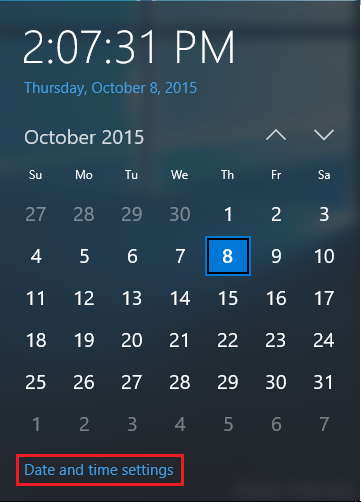
3. Change your time zone to Central Standard Time and click OK.
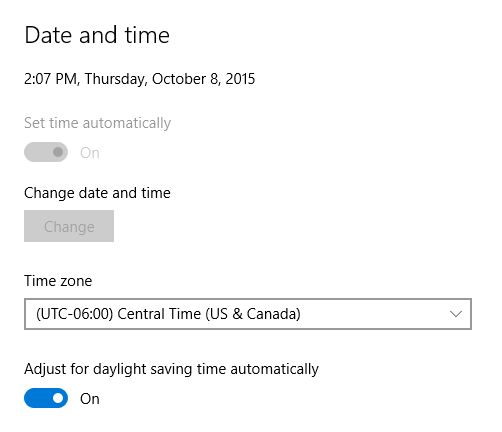
Referenced from: Windows.microsoft.com
18015
1/17/2025 8:15:32 AM