LSUMail: Report Junk E-mail from Your Mailbox
LSUMail: Report Junk E-mail from Your Mailbox
Junk and spam messages can be reported to Microsoft via the Reporting options in Outlook.
LSU IT Security does not receive reports of Junk messages. Junk or spam messages should not be reported as phishing. Reporting spam messages as phishing will not prevent future junk mail from reaching your inbox.
If you are receiving unwanted junk messages:
Outlook Desktop and Web Apps:
1. Right-click on the message to be reported. Select Report > Junk
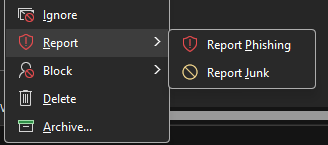
or
Open the message. Select Report > Not Junk from the Ribbon.
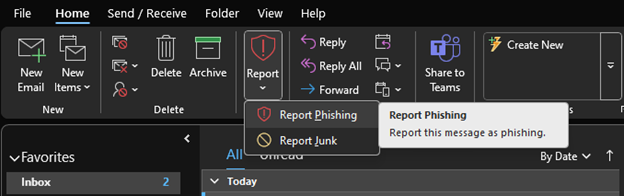
2. Mail will automatically be moved to the Junk E-mail folder.
Outlook Mobile Apps
Open the message and access the message actions by hitting the "..." option in the top right of the message.
Select the "Report Junk" option from the menu.
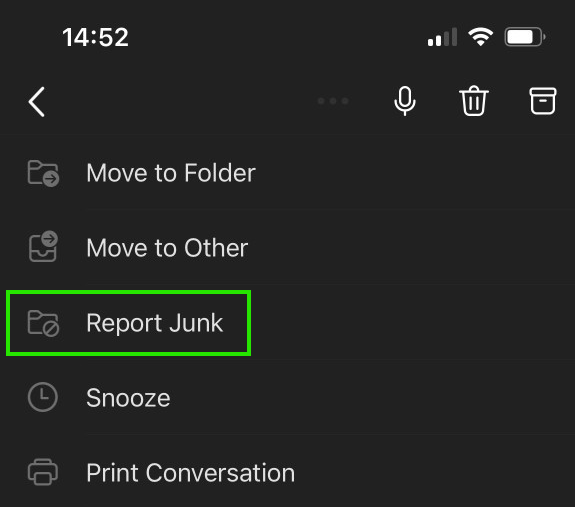
On iOS, an additional window will appear for selecting the option to report junk. Android users should only have to select "Report junk" once.
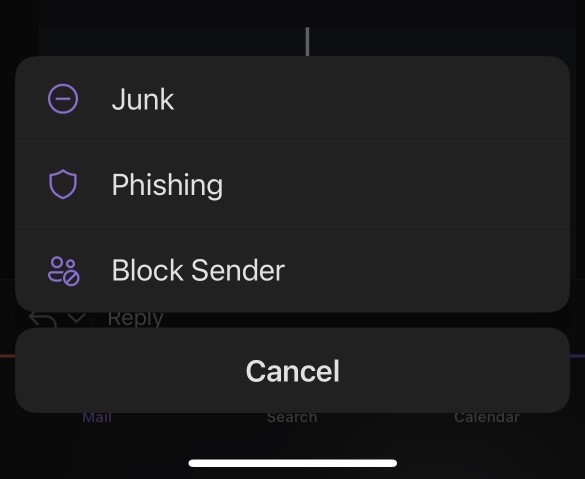
To Indicate that a Message has been Marked as Junk Inappropriately:
1. Navigate to the Junk E-mail folder.
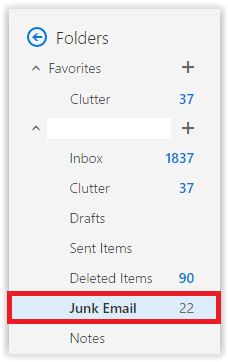
2. Right-click on the message that was marked inappropriately. Select Mark as not junk.
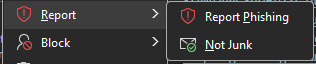
3. The E-mail will appear in the inbox folder again..
17521
2/11/2025 1:38:32 PM