RAZR: Connecting to eduroam (Manual Configuration)
** Android Device Variation Notice **
There are many different versions of Android used on mobile devices. This article will present a generic set of instructions for Android-based devices. It should be used as a guide while using your Android device. Screenshots, as well as instructions, will vary depending on device make and model. While we try to include all possible options that a user may encounter, a user may see something different than what is shown in this article. For any issues that may arise while using this article, please contact the Service Desk for further assistance.
Connect to eduroam: Manual Configuration Steps
This article shows how to connect your Motorola RAZR to the eduroam wireless network using the Manual configuration.
1. Click the Menu button and select Settings.
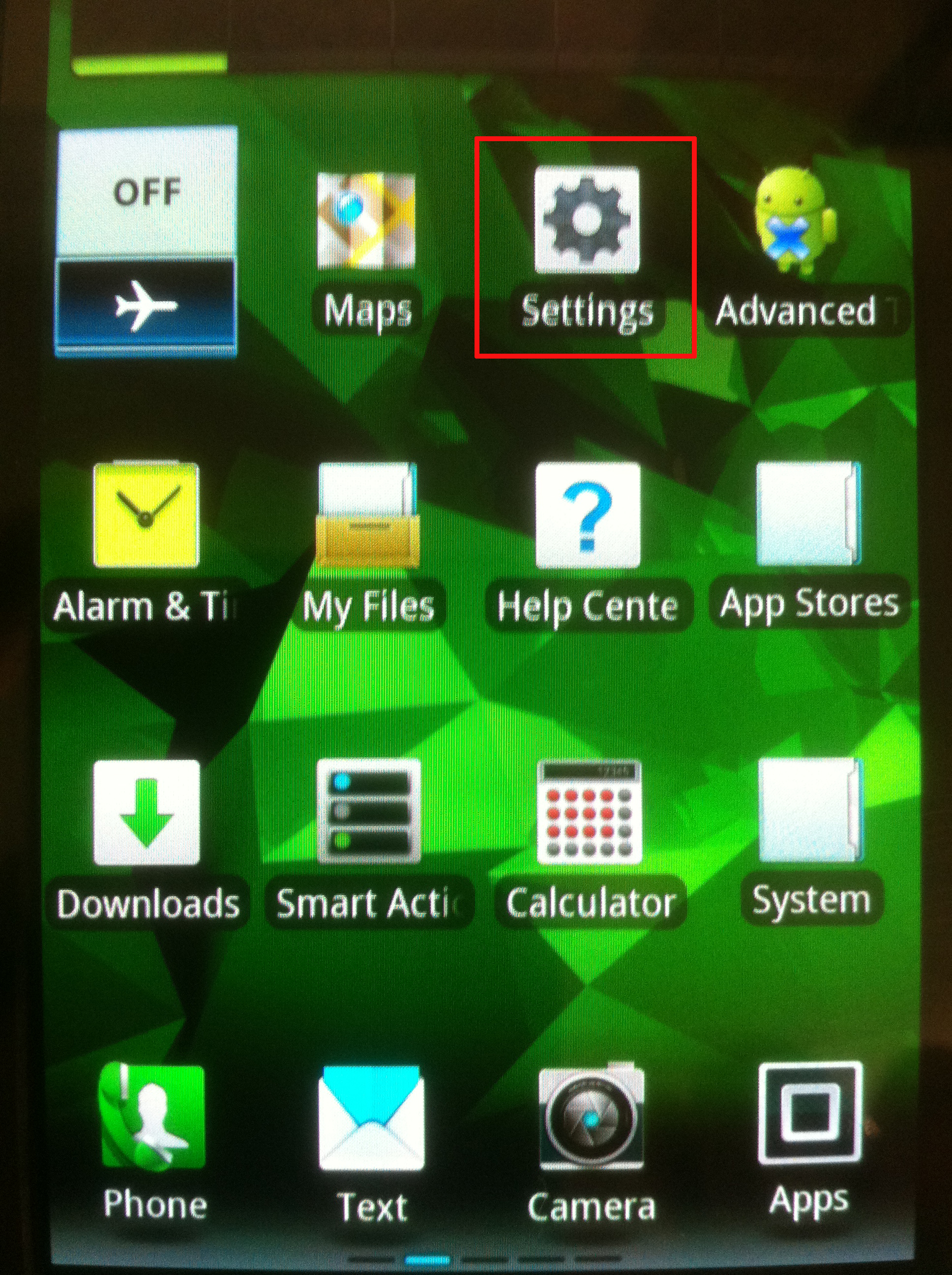
2. Scroll to the top and select Wireless & Networks.
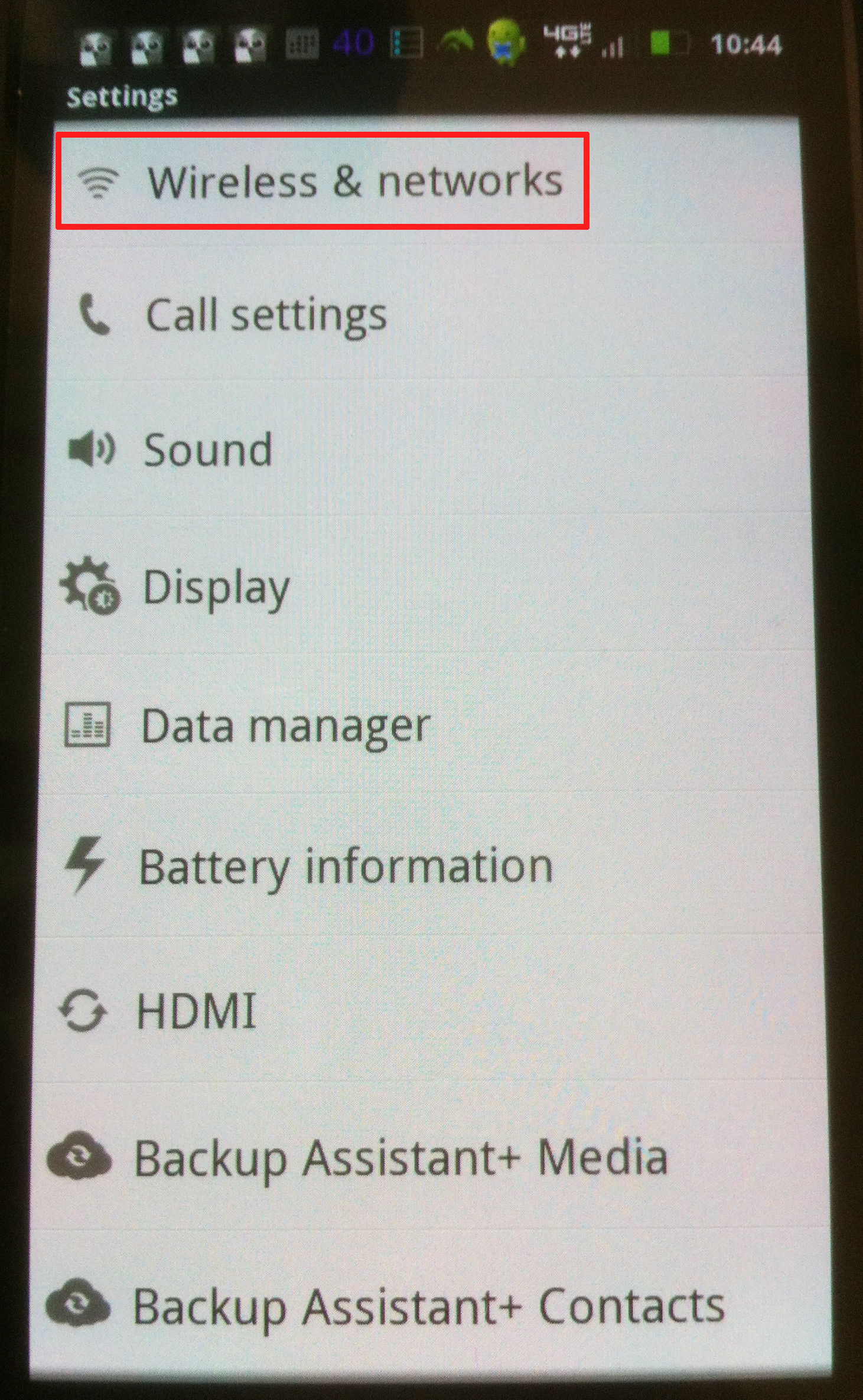
3. Make sure that Wi-Fi selection is checked.
4. Select Wi-Fi Settings.
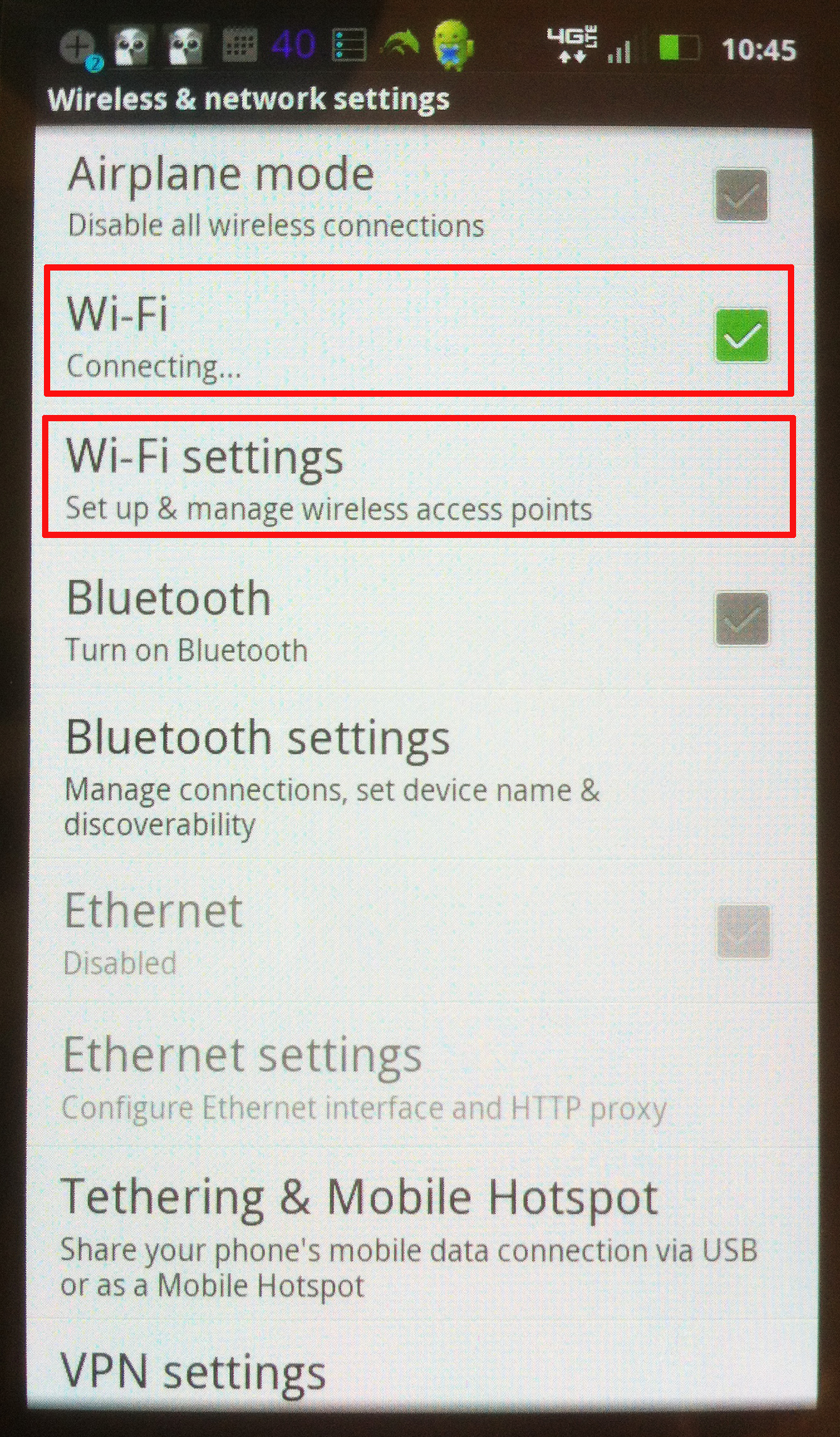
5. Scroll to the bottom and select Add Wi-Fi Network.
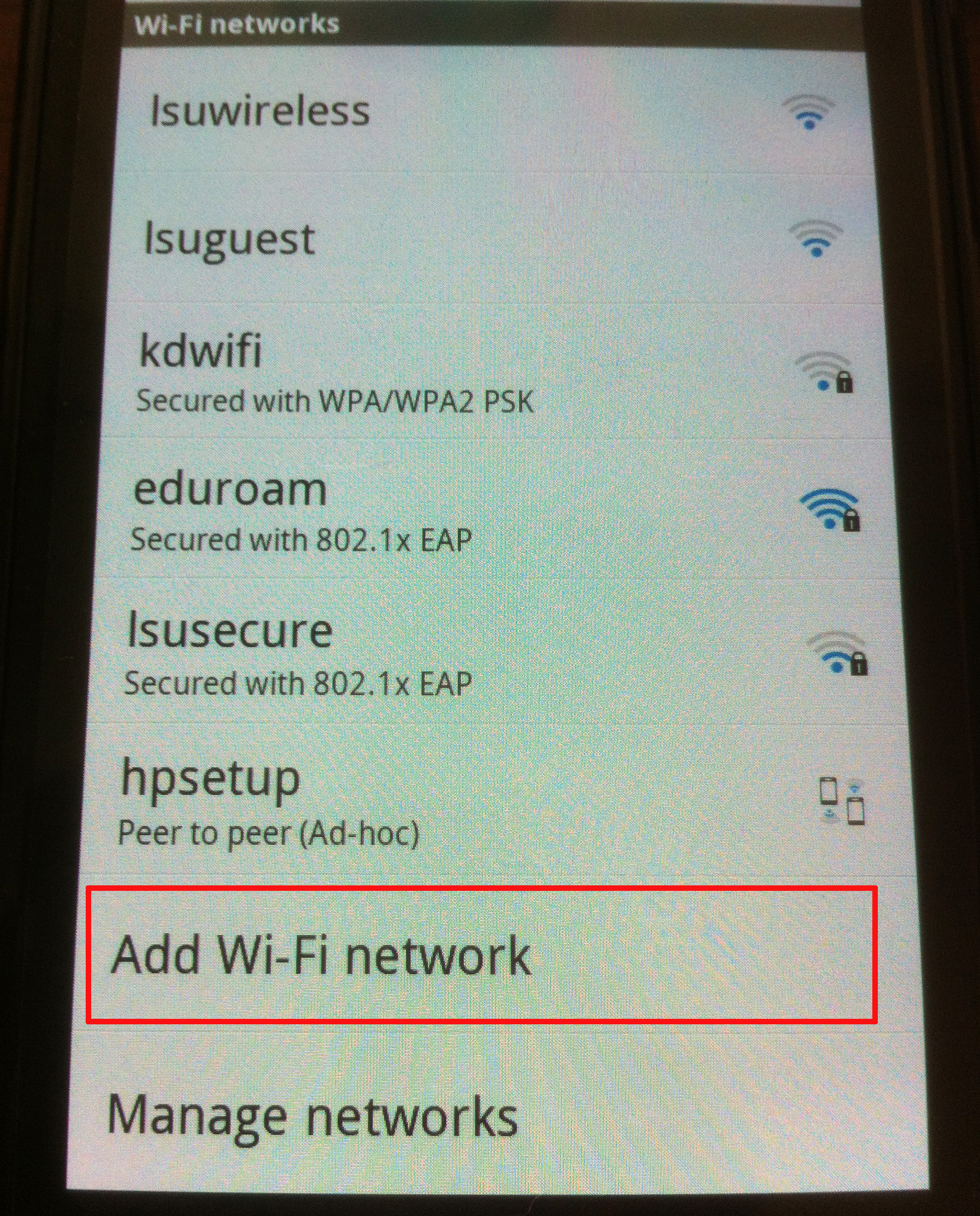
6. In Network SSID enter EDUROAM.
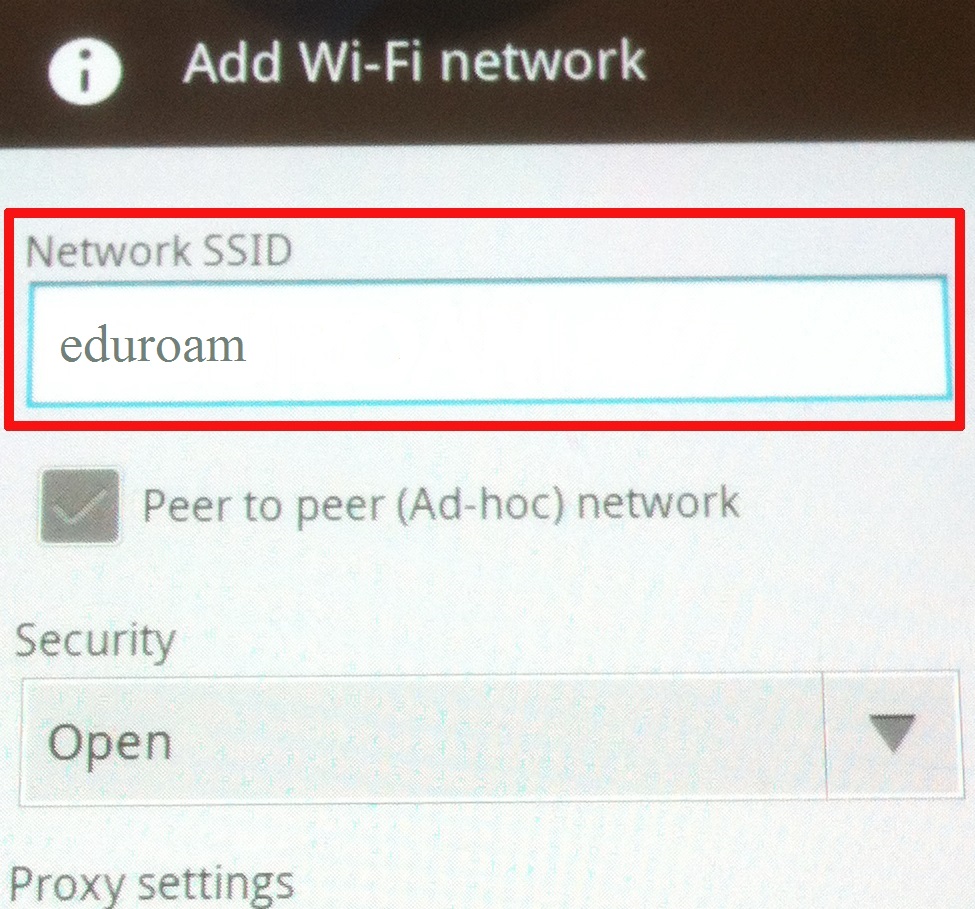
7. Scroll down to Security and select 802.1x Enterprise.
8. Scroll down to EAP Type and select PEAP.
9. Scroll down to Phase 2 authentication and select MSCHAPV2.
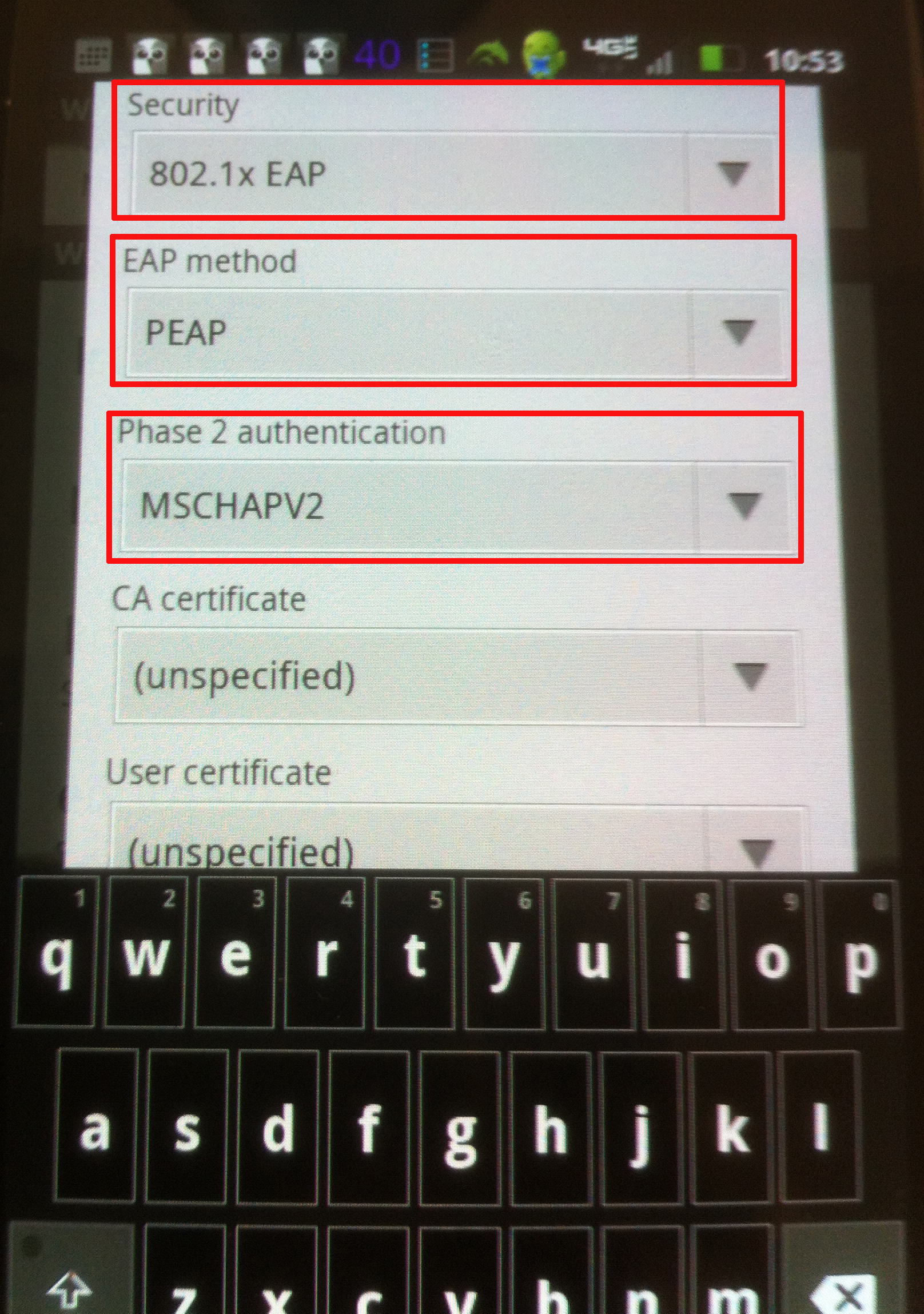
10. Scroll past CA certificate and Client certificate. (In some phones we have found that setting these two options to N/A works).
11. In the Identity field enter your myLSU ID.
- NOTE: Enter your PAWS credentials in the form <myLSU ID>@lsu.edu. If you do not do this, you WILL receive an error message.
12. Skip the Anonymous Identity field, and enter your myLSU password in the Wireless password field.
13. Select save and you will connect. The account settings, including username/password are now saved and you will connect automatically when eduroam is in range.
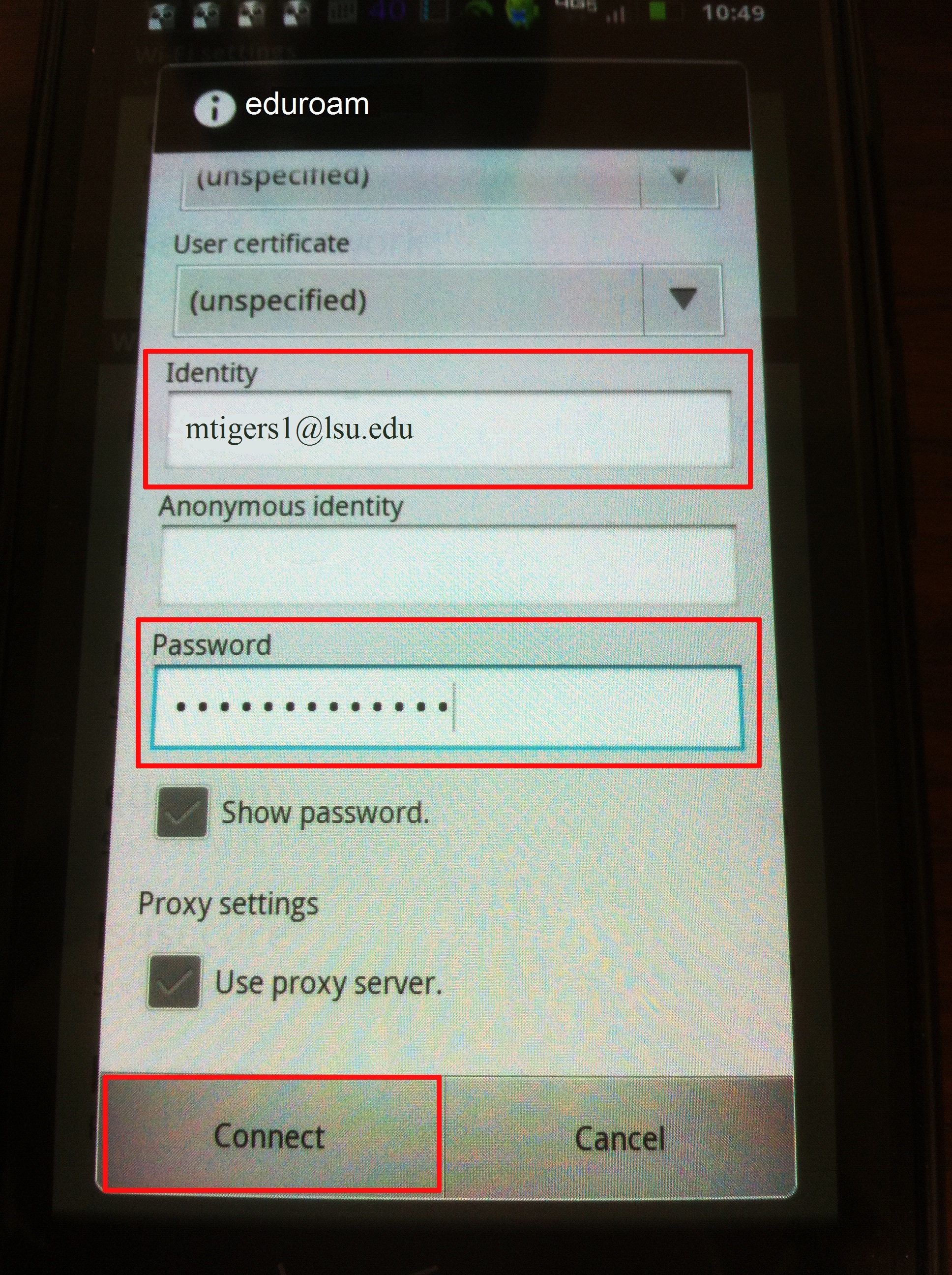
17401
4/4/2025 8:25:25 AM