LSUMail: Printing an E-mail in OWA
This article has not been updated recently and may contain dated material.
** OWA Variation Notice **
OWA is updated and experiences formatting changes regularly. This article will present a generic set of instructions for use of OWA. It should be used as a guide while using OWA. Screenshots and instructions may be slightly different from the current implementation of OWA, and a user may see something different than what is shown in this article. For issues that may arise during the process of using this article, please contact the Service Desk for further assistance.
Print an LSUMail E-mail in OWA
1. Open a Web Browser.
2. Login to LSUMail through OWA. (mail.lsu.edu)
3. Click the e-mail message that you wish to print to open it.
- The e-mail will open in the right-hand panel.
- You can also double-click the message to open it in a new window.
4. Click the down arrow at the top right of the message, then click Print.
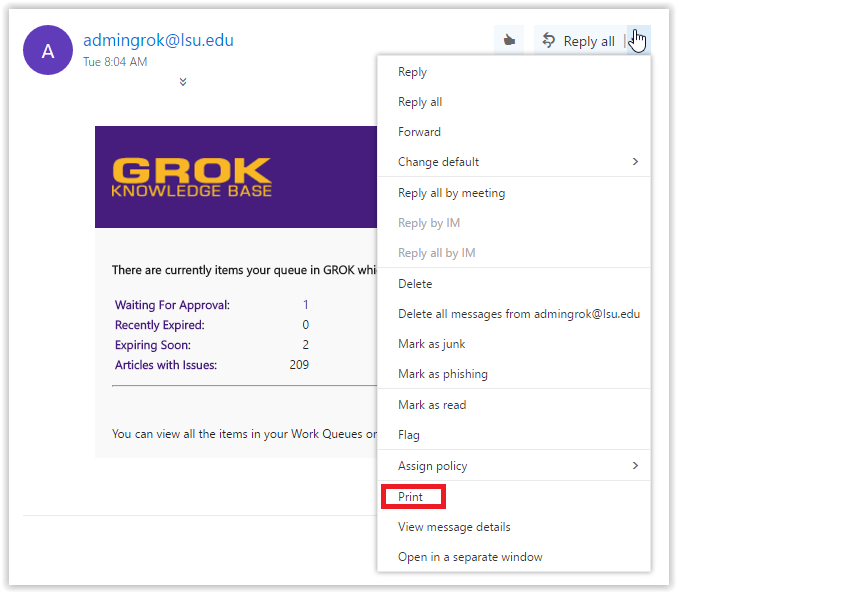
5. A preview of the selected message will be displayed. To continue to print, select Print. Note: The window and dialog box for the following steps may appear differently depending on the browser being used.

6. The email will open in the print options window. If the correct printer destination is not already listed, select the correct printer and click Print.
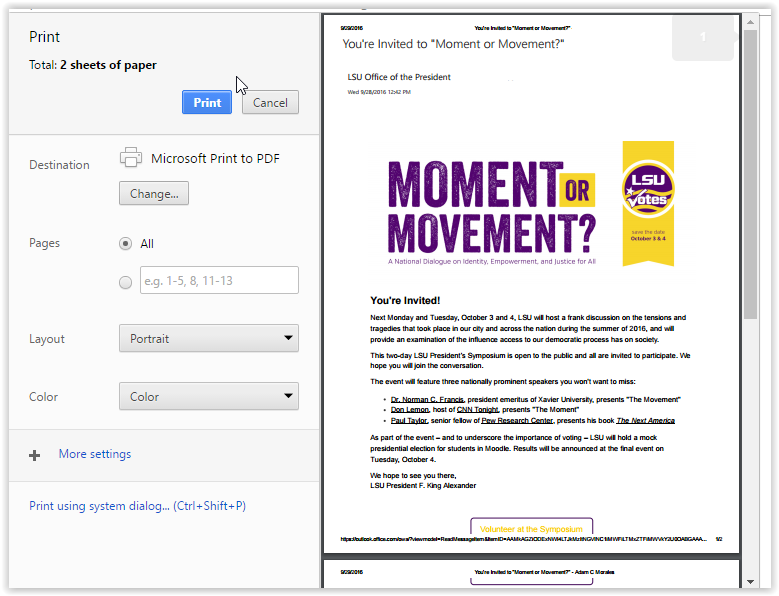
16503
3/20/2024 12:47:02 PM