LSUMail: Set Up Outlook 2016 (Mac)
This article has not been updated recently and may contain dated material.
General Information
This articles explains how to set up LSU Faculty & Staff LSUMail Account in Outlook 2016 on a Mac. Before you will be able to complete the LSUMail configuration, Outlook 2016 MUST have Service Pack 1 installed. See the link below for more information on how to acquire Office:
Set up LSUMail in Outlook 2016 (Mac)
1. Open Outlook.
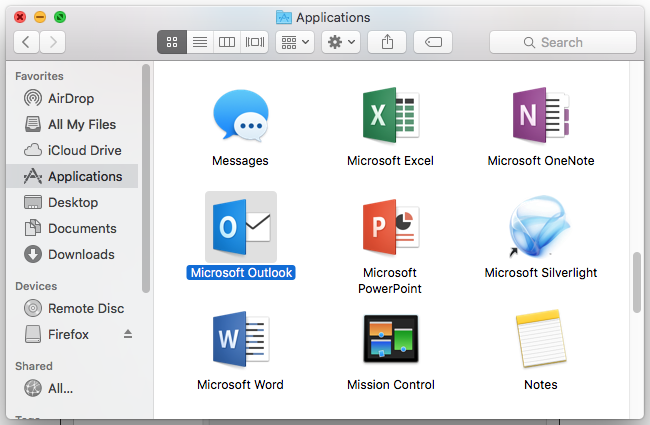
2. Select Tools | Accounts. (You may need to wait for several seconds as Outlook loads for the first time.)
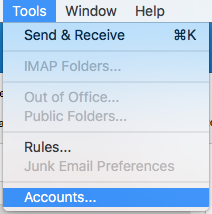
3. Click Exchange or Office 365.
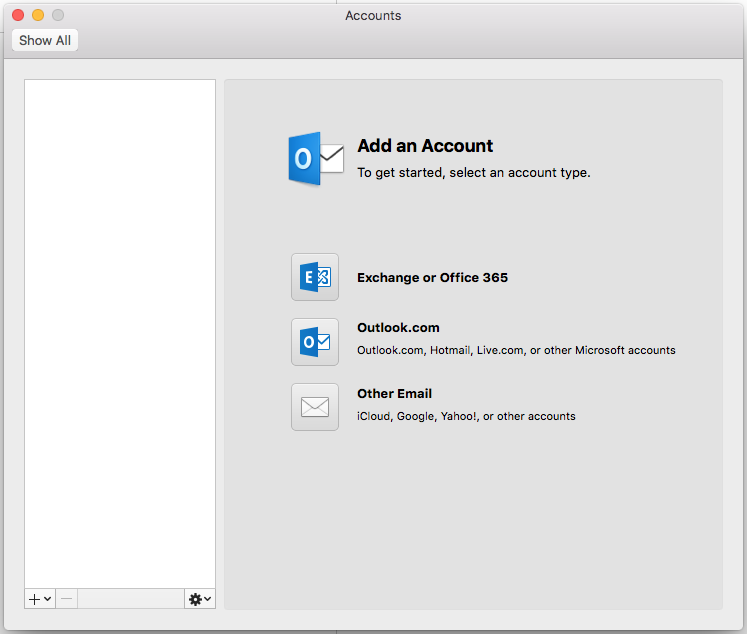
4. Enter the following information in the account information form:
- E-mail Address: Enter your @lsu.edu e-mail address. (Example: mtiger2@lsu.edu)
- Authentication Method: Select User Name and Password.
- User Name: Enter your @lsu.edu e-mail address. (Example: mtiger2@lsu.edu)
- Password: Enter your LSUMail Password.
Please note: If you are off-campus, you may be required to follow additional steps to prove your identity. If you need assistance or more information about this step, please see Office365: Logging in with Multi-Factor Authentication (MFA).
5. Click Add Account.
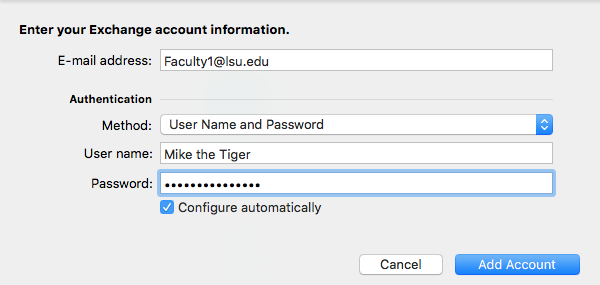
NOTE: If forced to enter server setting manually, type outlook.office365.com.
6. Click Allow when prompted with a message saying that Outlook was redirected.
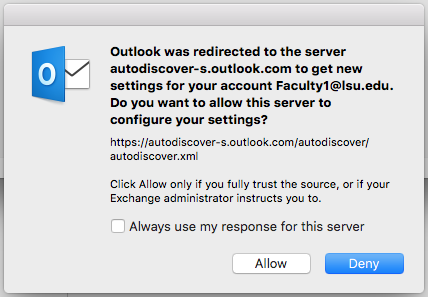
NOTES:
- After you click Allow, you may see this same message again. If you see the message again, click Allow.
- To avoid having to click Allow, you can check the following box: Always use my response for this server.
7. You have successfully set up your LSUMail E-mail Account on Microsoft Outlook 2016 for Mac.
15948
11/9/2023 8:13:33 AM