TurningPoint: How to Poll in PowerPoint for PC
How to Poll in PowerPoint for PC
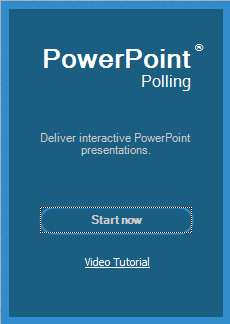
1. Open TurningPoint and sign in with your Turning Account. Select a participant list and content if applicable.
2. Plug in the receiver or establish a TurningPoint Mobile session.
3. Click PowerPoint Polling. The TurningPoint Dashboard window closes and PowerPoint opens.
4. Open the PowerPoint presentation that contains the question slides if content was not selected before PowerPoint was opened.
5. Verify the correct participant list has been loaded and Live Polling is selected in the Polling drop-down box from the TurningPoint ribbon.
6. Start the Slide Show.
7. Depending on the Polling Options that were selected during slide creation, when you come to a polling slide you may need to advance the slide to open polling.
8. Continue until the Slide Show is finished.
9. Close the presentation when you have finished polling.
10. Click Yes to save the session.
TIP: To save session before closing the application click Save on the TurningPoint ribbon, name session, then click Save.
11. TurningPoint opens to the Manage tab to view reports.
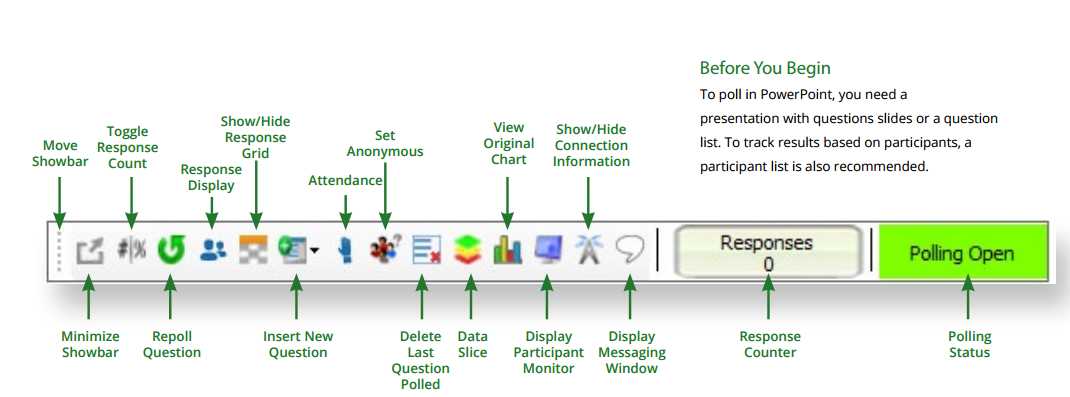
If you have any questions or need further assistance, please contact the Faculty Technology Center at (225) 578-3375, option 2 or email ftc@lsu.edu.
18216
8/26/2025 2:45:12 PM